Improving Squarespace Website Speed
A fast-loading website is crucial for providing a positive user experience, reducing bounce rates, and improving search engine rankings. If you are using Squarespace as your website platform, there are several strategies you can implement to optimize and improve your site’s speed. In this article, we will explore these strategies in detail.
1. Optimize Images
Images are an essential part of any website, but large image files can significantly slow down your website’s loading time. Before uploading images to your Squarespace site, it’s important to optimize them for web use.
Start by resizing the images to the appropriate dimensions required by your site’s design. Additionally, compress the images to reduce their file size without compromising quality.
There are various image compression tools available online that can help you achieve this, such as TinyPNG and JPEGmini. By optimizing your images, you can dramatically improve your website’s speed.
2. Enable Browser Caching
Browser caching is a technique that allows web browsers to store certain files from your website on a user’s local device.
This enables faster loading times for subsequent visits to your site. In Squarespace, you can enable browser caching by going to the Settings menu, selecting Advanced, and then Browser Caching.
By enabling this feature, you can set an appropriate expiration time for cached content. Leveraging browser caching can have a significant impact on reducing the load time of your website, particularly for returning visitors.
3. Minify CSS and JavaScript
CSS and JavaScript files play a crucial role in website design and functionality. However, these files can become bloated with unnecessary code, comments, and whitespace, which can slow down your website’s performance.
By minifying your CSS and JavaScript files, you can reduce their file sizes and improve loading times. Squarespace automatically minifies these files for you, so there’s no need for manual intervention. However, it’s still a good practice to review your code and ensure that you are not including any unnecessary elements that could affect your site’s speed.
4. Use a Content Delivery Network (CDN)
A Content Delivery Network (CDN) is a network of servers distributed across various geographical locations. By utilizing a CDN, you can store static files, such as images, CSS, and JavaScript, on these servers.
When a user visits your website, the CDN serves the files from the server closest to their location, reducing latency and improving loading times. Squarespace includes built-in CDN services for its users, so you don’t have to set up a separate CDN.
By leveraging Squarespace’s CDN, you can ensure faster content delivery to your website visitors, regardless of their location.
5. Limit Third-Party Integrations
Squarespace offers various integrations and plugins that can enhance your website’s functionality.
While these integrations can be beneficial, it’s important to use them judiciously. Each additional integration introduces additional scripts and requests that can impact your website’s speed.
Evaluate the integrations you have implemented and consider whether they are essential for your website’s goals. Remove any unnecessary integrations to streamline your site and improve its speed.
Additionally, keep an eye on the performance of third-party plugins and extensions. Outdated or poorly optimized plugins can have a negative impact on your website’s speed. Regularly update your plugins and extensions to ensure they are compatible with the latest Squarespace updates and optimized for speed.
6. Choose a Lightweight Template
Squarespace offers a wide range of templates to choose from, each with its own design and functionality. When selecting a template for your website, opt for a lightweight option that prioritizes speed and performance.
Templates with excessive animations, complex layouts, or heavy visual elements can slow down your website. Look for templates that are specifically designed for speed or have performance optimization features.
Squarespace provides information about the performance of each template, so you can make an informed decision based on your speed requirements.
7. Regularly Test and Optimize
Once you have implemented the above strategies, it’s important to regularly test your website’s speed and make further optimizations as needed.
There are various online tools available that can help you analyze your website’s performance, such as Google PageSpeed Insights and GTmetrix.
These tools provide insights into areas that can be further improved to enhance your website’s speed. Continuously monitor and optimize your website to ensure it performs at its best.
In conclusion, improving the speed of your Squarespace website is essential for providing a seamless user experience and achieving better search engine rankings.
By optimizing images, enabling browser caching, minifying CSS and JavaScript, utilizing a CDN, limiting third-party integrations, choosing a lightweight template, and regularly testing and optimizing your site, you can significantly enhance your website’s speed and performance. Implement these strategies and watch as your Squarespace website loads faster and delivers an exceptional user experience.
For further guidance and specific optimizations tailored to your Squarespace website, refer to Squarespace’s official documentation and support resources.